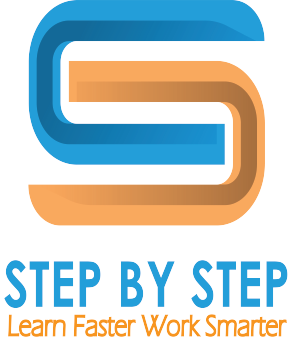Lesson 2 Basic Operation
6 Topics
Lesson 4 Formulas and Functions
5 Topics
Lesson 5 Editing Graphics
6 Topics
Lesson 6 Chart Design
9 Topics
Lesson 10 Tips and Tricks
4 Topics